Technology
|
28 May 2025
How to Make a Desktop Shortcut for a Website Easily
Written by Faizan
Full Stack Developer
Learn how to create a desktop shortcut for a website on Chrome, Firefox, Edge, and more. Follow our step-by-step guide and simplify your browsing today!

Table of Contents
Do you find yourself visiting the same websites every day? Instead of navigating through your browser bookmarks or typing the URL, why not simplify your life with a desktop shortcut? A desktop shortcut allows you to open your favorite websites with a single click, saving time and effort.
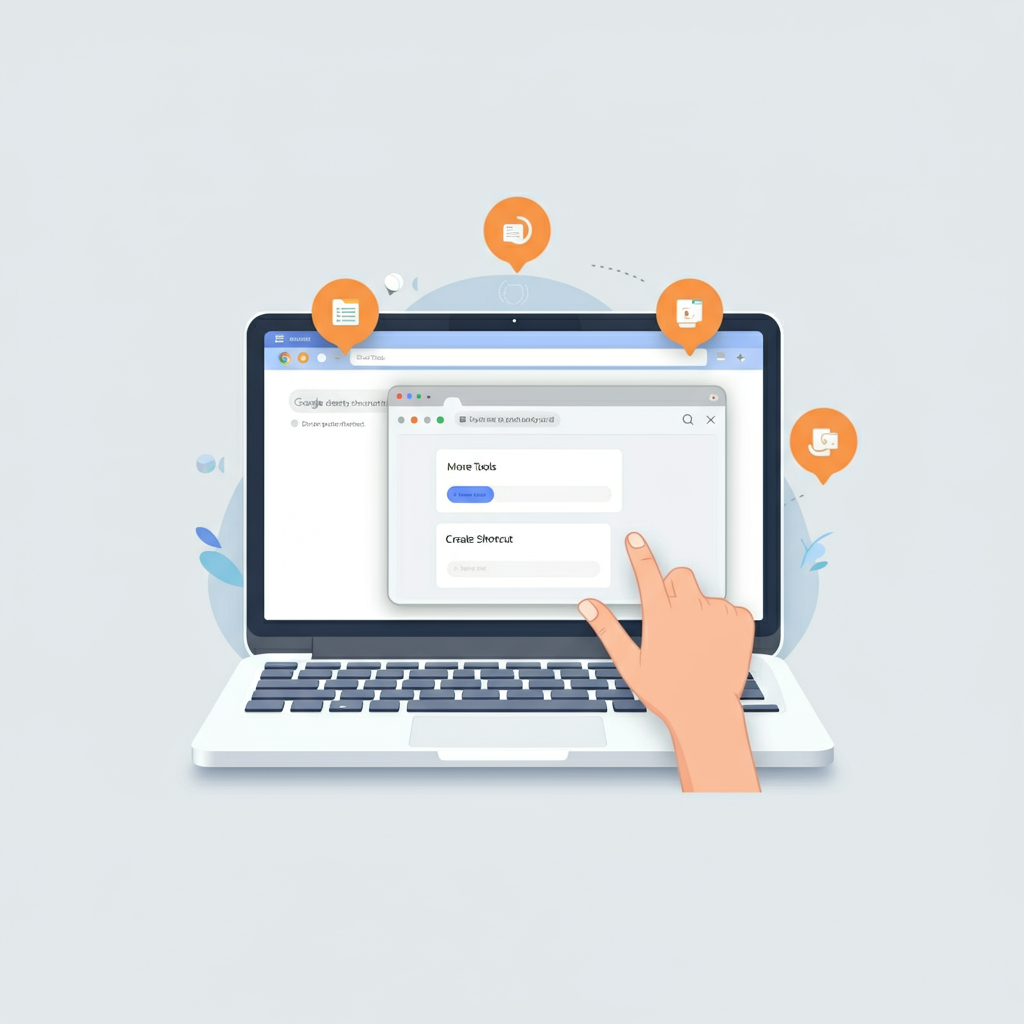
This guide will show you how to create desktop shortcuts for websites on different browsers, including Google Chrome, Mozilla Firefox, Microsoft Edge, and more.
We’ll also cover troubleshooting tips and provide useful external resources to guide you further.
Why Create a Desktop Shortcut for a Website?
Creating a desktop shortcut gives you fast, direct access to websites. Some common reasons why you might want one include:
- Quickly launching frequently visited sites, like your email or project management tools.
- Saving time and improving productivity.
- Simplifying website access for less tech-savvy users.
If you're using a MacBook, you might also encounter alerts like "Your Screen is Being Observed on MacBook". Understanding these alerts can help you maintain a secure and efficient desktop environment.
How to Create a Desktop Shortcut for a Website on Google Chrome
1. Open the Website
Launch Google Chrome and visit the website you want to create a shortcut for.
2. Access Shortcut Options
Click the three-dot menu in the top-right corner, hover over More Tools, and select Create Shortcut.
3. Name the Shortcut
A pop-up will appear. Enter a name for your shortcut (e.g., "Daily News" or "Work Tools").
4. Choose Shortcut Behavior
Check the box for Open as a window if you prefer the shortcut to open in a separate window instead of a browser tab.
5.Create the Shortcut
Click Create. The shortcut will now appear on your desktop.
For more detailed instructions, you can check out Google Chrome’s support page.
How to Create a Desktop Shortcut on Mozilla Firefox
Unlike Chrome, Firefox doesn't have a built-in "create shortcut" feature. Instead, follow these steps:
Open the Website
Use Firefox to visit the website you want to shortcut.

Drag and Drop
Resize your browser window so that your desktop is visible. Click and drag the website's padlock icon (located in the address bar) onto your desktop.
Rename the Shortcut
Right-click the shortcut and select Rename to give it a custom name.
For more information, you can refer to the helpful resources on Mozilla’s support site.
How to Create a Desktop Shortcut on Microsoft Edge
Creating shortcuts in Microsoft Edge is similar to Chrome. Here's how:
Open Edge
Navigate to the desired website.
Access Shortcut Creation
Click the three-dot menu in the top-right corner, choose Apps, and then select Install this site as an app.
Install and Finish
Follow the prompts to install the shortcut. It will appear as an icon on your desktop.
For step-by-step guidance, visit Microsoft Edge’s official documentation.
How to Create Shortcuts on Other Browsers (e.g., Internet Explorer)
For older browsers such as Internet Explorer:
Open the website in the browser.
Right-click on the page and select Create Shortcut.
Confirm when prompted to add the shortcut to your desktop.
Although Internet Explorer is outdated, these steps still work for legacy systems.
Troubleshooting Common Issues
Sometimes, creating a shortcut doesn't go as planned. Here are some solutions for common problems:
- Shortcut Doesn’t Open the Website
Double-check the URL in the shortcut properties. Right-click on the shortcut, select Properties, and verify that the "Target" field contains the correct web address. - Shortcut Appears as a Text File
Ensure that you're dragging the address icon from the browser's address bar, not the page content itself. - Shortcut Opens in the Wrong Browser
Right-click the shortcut, select Properties, and under the "Target" field, make sure the correct browser executable is specified. - Permissions Issues
If you’re unable to create a shortcut, your system administrator may have restricted permissions, especially on work devices. Contact IT support for assistance.
For deeper troubleshooting, check the support pages for your browser:
Extra Tips for Shortcut Organization
To keep your desktop tidy:

- Group shortcuts in folders (e.g., create a folder named "Work" for productivity tools).
- Use descriptive names for your shortcuts.
- Place shortcuts on your taskbar for even faster access.
For a sleek desktop experience, you can learn how to customize icon styles and positions by exploring this guide for desktop personalization.
Frequently Asked Questions
Can I create shortcuts on mobile devices?
Unfortunately, you cannot create desktop shortcuts on mobile devices as they lack the desktop interface. However, you can add website shortcuts to your home screen. Both Chrome and Safari offer options to add websites using the browser menu.
How do I delete a desktop shortcut?
To delete a shortcut:
Locate the shortcut icon on your desktop.
Right-click on it and select Delete.
Confirm when prompted. This action deletes only the shortcut, not the actual website or app.
Can I customize the shortcut icon?
Yes, you can change the shortcut icon to make it more recognizable:
Right-click the shortcut, select Properties, and click Change Icon under the Shortcut tab.
Choose an icon from the list or upload a custom one.
Click OK to save changes.
Why doesn’t my shortcut work?
If your shortcut isn’t functioning, it might be due to:
- A broken URL in the shortcut properties.
- Outdated browser settings or software.
- Corrupted desktop shortcut files.
To fix most issues, delete the existing shortcut and recreate it. If problems persist, consult the respective browser's help page.
Can shortcuts open certain pages directly, like login screens?
Yes! Just make sure the URL leads directly to the specific page. For example, bookmark the login page and follow the steps above to create the shortcut.
Revolutionize Your Workflow with Transcripter
Ready to streamline your content creation?
